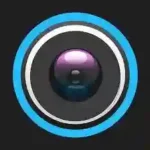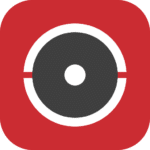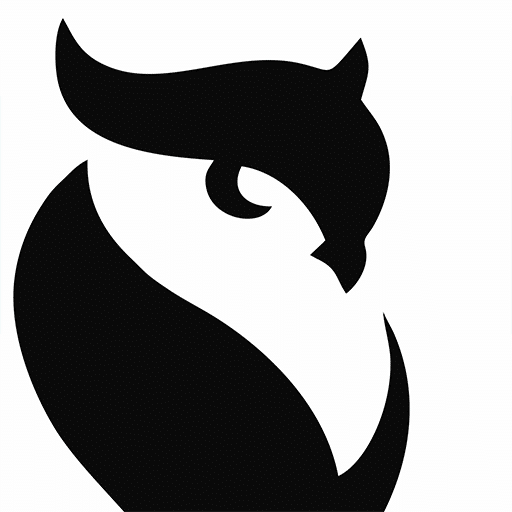IVMS for pc free download and hikvision software for pc IP/analog/Wi-Fi full 4k resolution PC and Laptop.
Vms for pc download free for all non-branded CCTV cameras Vms for pc download free windows 8/10/11.
zkteco attendance management software free download supported all zkteco attendance Machine this zkteco software .
Complete Guide to Downloading and Using Dahua Smart PSS
If you’re looking to manage and monitor your Dahua surveillance system, Smart PSS (Smart Professional Surveillance Software) is the solution you need.
What is Dahua Smart PSS?
Dahua Smart PSS is a surveillance software application developed by Dahua Technology to help users manage their security systems. It is widely used for accessing video surveillance cameras, configuring settings, and managing alarms, all through a user-friendly interface. Smart PSS supports devices like IP cameras, DVRs, NVRs, and more.
It allows users to connect multiple devices across a network and enables central management for businesses, homes, and institutions. The software also supports live video streaming, playback, and remote control, making it a valuable tool for security monitoring.
Why Choose Dahua Smart PSS?
There are many reasons to choose Dahua Smart PSS for your surveillance needs:
- Centralized Management: It supports a large number of devices, including cameras, NVRs, and DVRs. You can manage all your devices from one screen.
- User-Friendly Interface: The software is designed with an easy-to-navigate interface that simplifies device configuration, live monitoring, and playback.
- Remote Access: Access your security cameras from anywhere in the world with internet connectivity, making it a great choice for remote surveillance.
- High-Quality Streaming: Dahua Smart PSS offers HD video streaming for real-time monitoring of your surveillance systems.
- Alarm Management: Smart PSS enables integration with alarms, motion detection, and event triggers, making it easier to react to security breaches or incidents.
How to Download Dahua Smart PSS
The process of downloading Smart PSS is straightforward. Below, we will guide you through the download and installation steps for both the standard and Lite versions of Smart PSS for different Windows operating systems.
1. Smart PSS Download for Windows 10
To download and install Smart PSS on a Windows 10 machine, follow these steps:
Step-by-Step Guide for Windows 10
Visit the Official Dahua Website: Open your browser and visit the official Dahua website at Dahua Technology.
Navigate to the Download Page: Once on the homepage, locate the “Support” or “Downloads” section. Here, you can find all the latest software and firmware updates.
Choose Smart PSS Software: Select the Smart PSS software download option. Ensure that you are downloading the version compatible with Windows 10.
Select 64-bit or 32-bit: Depending on your system architecture, select either the 64-bit or 32-bit version of Smart PSS. Most modern systems use 64-bit, but older systems may still use the 32-bit version.
Download and Install: Click the download button, and the installation file will be saved to your computer. After the download is complete, run the installer and follow the on-screen prompts to install the software.
Set Up Your System: After installation, open the software, add your Dahua surveillance devices (IP cameras, DVRs, etc.), and start monitoring.
2. Smart PSS Download for Windows 7
If you’re using an older version of Windows, such as Windows 7, you can also download and install Smart PSS.
Step-by-Step Guide for Windows 7
Access the Dahua Download Page: Head to the official Dahua Technology website and navigate to the software download section.
Download Smart PSS for Windows 7: Select the Smart PSS software compatible with Windows 7. As with Windows 10, you’ll need to choose between the 64-bit and 32-bit versions.
Install the Software: Once the download is complete, double-click the setup file and follow the prompts to install Smart PSS on your Windows 7 machine.
Configure Devices: After installation, you can configure your Dahua surveillance devices for live streaming, playback, and monitoring.
3. Smart PSS Download for Windows 11
Windows 11 is the latest version of the operating system, and you can easily download and install Smart PSS on your machine.
Step-by-Step Guide for Windows 11
Go to the Dahua Website: Open your web browser and visit the official Dahua website to download the software.
Download Smart PSS: Select the appropriate version of Smart PSS for Windows 11, either 64-bit or 32-bit, depending on your system.
Install and Set Up: After downloading, open the installer, and follow the prompts to install the software. Once it’s installed, you can begin setting up your surveillance system.
4. Smart PSS Lite Download
If you are looking for a lightweight version of Smart PSS, Dahua offers a Lite version, which is ideal for users who don’t need all the advanced features offered by the full version.
How to Download Smart PSS Lite
- Navigate to the Dahua Download Page: Go to the official Dahua website and find the Smart PSS Lite section.
- Select Your Version: Choose the Lite version that is compatible with your Windows operating system (Windows 10, 7, or 11). Make sure to download the right architecture (32-bit or 64-bit).
- Download and Install: Click the download button and run the installer to install Smart PSS Lite on your computer.
Smart PSS Lite offers basic functionalities like live video monitoring, event management, and simple playback features, making it a great choice for personal or small-scale surveillance needs.
5. Smart PSS Download for 64-bit and 32-bit Systems
Dahua Smart PSS is available in both 64-bit and 32-bit versions. The version you choose depends on your operating system.
64-bit System Installation
Most modern computers are designed to run 64-bit operating systems. This version of Smart PSS offers better performance, faster processing speeds, and support for handling larger surveillance networks. To download Smart PSS for 64-bit systems:
- Check Your System Architecture: To confirm if your system is 64-bit, go to “Settings” > “System” > “About” on Windows.
- Download 64-bit Version: On the Dahua download page, select the 64-bit version of Smart PSS.
- Install the Software: After downloading, follow the installation instructions and enjoy smooth performance with larger camera setups.
32-bit System Installation
If your computer is running a 32-bit version of Windows, you will need to download the 32-bit version of Smart PSS. To download the 32-bit version:
- Confirm Your System is 32-bit: You can check this by following the same steps in the “About” section of your system settings.
- Download the 32-bit Version: Go to the Dahua website and download the 32-bit version of Smart PSS.
- Installation: Run the installer and follow the on-screen instructions to complete the setup.
6. Features of Smart PSS
Dahua Smart PSS is packed with features that make it one of the most reliable surveillance management tools available. Here are some key features:
- Live Monitoring: View live feeds from all connected cameras in real time.
- Playback: Smart PSS allows users to playback recorded video footage for analysis.
- Multi-Screen Display: Monitor multiple cameras at once using a multi-screen setup.
- Device Management: Easily add, configure, and remove devices like NVRs, DVRs, and IP cameras.
- Alarms and Notifications: Integrates with alarm systems to notify users of suspicious activities.
- Access Control: Set user permissions and control who has access to different surveillance devices.
- Backup: Smart PSS allows you to back up recorded videos to external storage devices.
Conclusion
Dahua Smart PSS is a powerful, feature-rich surveillance software designed to help you manage your Dahua security devices with ease. Whether you’re using Windows 7, Windows 10, or Windows 11, the software is easy to download and install. Additionally, the Lite version of Smart PSS offers a simplified interface for those who do not need the full suite of features.
With both 32-bit and 64-bit versions available, Smart PSS caters to a wide range of systems. By following the step-by-step instructions in this article, you’ll be able to install Smart PSS on your PC and start monitoring your security system right away.